Windows 11 offers a modern and user-friendly interface, but like any operating system, it’s not immune to occasional glitches. One common issue many users face is a malfunctioning camera. Whether you’re using a built-in webcam or an external camera, a non-functional device can disrupt your meetings, classes, or personal use. This guide walks you through troubleshooting steps to resolve camera issues in Windows 11.
Common Causes of Camera Issues on Windows 11
Before diving into solutions, it’s essential to understand why your camera might not be working:
- Driver Problems: Outdated or corrupt drivers are a common cause.
- App Permissions: Apps may not have the necessary permissions to access the camera.
- Hardware Issues: Physical damage to the camera or its connections.
- System Updates: A recent Windows update might have introduced bugs.
- Third-Party Interference: Conflicts with antivirus software or other applications.
Step-by-Step Solutions to Fix Your Camera
1. Check Camera Permissions
Windows 11 has robust privacy settings that could prevent apps from accessing your camera. Here’s how to adjust permissions:
- Open Settings > Privacy & Security > Camera.
- Ensure the toggle for “Camera access” is enabled.
- Scroll down to “Let apps access your camera” and make sure it’s turned on for the apps you need.
2. Update or Reinstall Camera Drivers
Drivers are essential for your camera to function correctly. Follow these steps:
- Right-click the Start button and select Device Manager.
- Expand the Cameras section.
- Right-click your camera and select Update Driver.
- Choose “Search automatically for drivers.”
- If updating doesn’t work, select Uninstall device, then restart your PC. Windows will reinstall the driver automatically.
3. Test Your Camera in Multiple Apps
Sometimes, the issue is app-specific. Test your camera in apps like Camera, Zoom, or Microsoft Teams to determine if the problem is isolated.
4. Run the Hardware Troubleshooter
Windows 11 includes built-in troubleshooters to resolve common hardware issues:
- Go to Settings > System > Troubleshoot > Other troubleshooters.
- Find and run the Camera troubleshooter.
5. Disable Antivirus or Firewall Temporarily
Antivirus software can block camera access. Temporarily disable your antivirus and check if the camera works. Don’t forget to re-enable it afterward for security.
6. Roll Back a Recent Update
If the issue started after a Windows update:
- Open Settings > Windows Update > Update history.
- Click Uninstall updates and remove the problematic update.
7. Check Physical Connections
For external cameras:
- Ensure the USB connection is secure.
- Try a different USB port.
- Test the camera on another device.
8. Reset the Camera App
If the Camera app itself is malfunctioning:
- Open Settings > Apps > Apps & features.
- Locate the Camera app, click the three dots, and select Advanced options.
- Click Reset.
Preventing Future Camera Issues
To minimize future problems:
- Regularly update your drivers and Windows 11.
- Keep your system free from malware and viruses.
- Use reliable hardware and accessories.
- Avoid installing unverified third-party applications that might conflict with system processes.
Related Topics: Windows and Home Solutions
1. Mosquito Net for Windows
While troubleshooting your digital camera, don’t forget about physical home improvements like sliding mosquito nets for windows. These nets are essential for maintaining a mosquito-free home environment, especially during monsoon seasons.
2. Windows-11 RajkotUpdates.News
Stay updated on the latest Windows 11 features and fixes by following trusted sources like windows-11 rajkotupdates.news. This platform offers comprehensive guides and news for Windows users.
3. UPVC Windows Near Me
UPVC windows are not only durable but also energy-efficient. Search for “UPVC windows near me” to upgrade your home with modern window solutions that provide insulation and aesthetic appeal.
4. Wooden Window Design Catalogue
If you’re renovating your space, explore a wooden window design catalogue for inspiration. Wooden designs add a classic touch to your interiors and pair well with modern furnishings.
5. Window Blinds Near Me
Enhance privacy and style with window blinds. Search for “window blinds near me” to find options that match your decor and functionality needs.
6. Sliding Mosquito Nets for Windows
For an upgraded solution, consider sliding mosquito nets. These are easy to operate, durable, and blend seamlessly with modern window designs.
7. Aluminium Windows Prices
If you’re considering replacing your windows, check out the latest aluminium windows prices. Aluminium frames are lightweight, corrosion-resistant, and long-lasting.
8. Bay Window Designs
Give your home a luxurious look with bay window designs. These windows create an illusion of space and bring in more natural light.
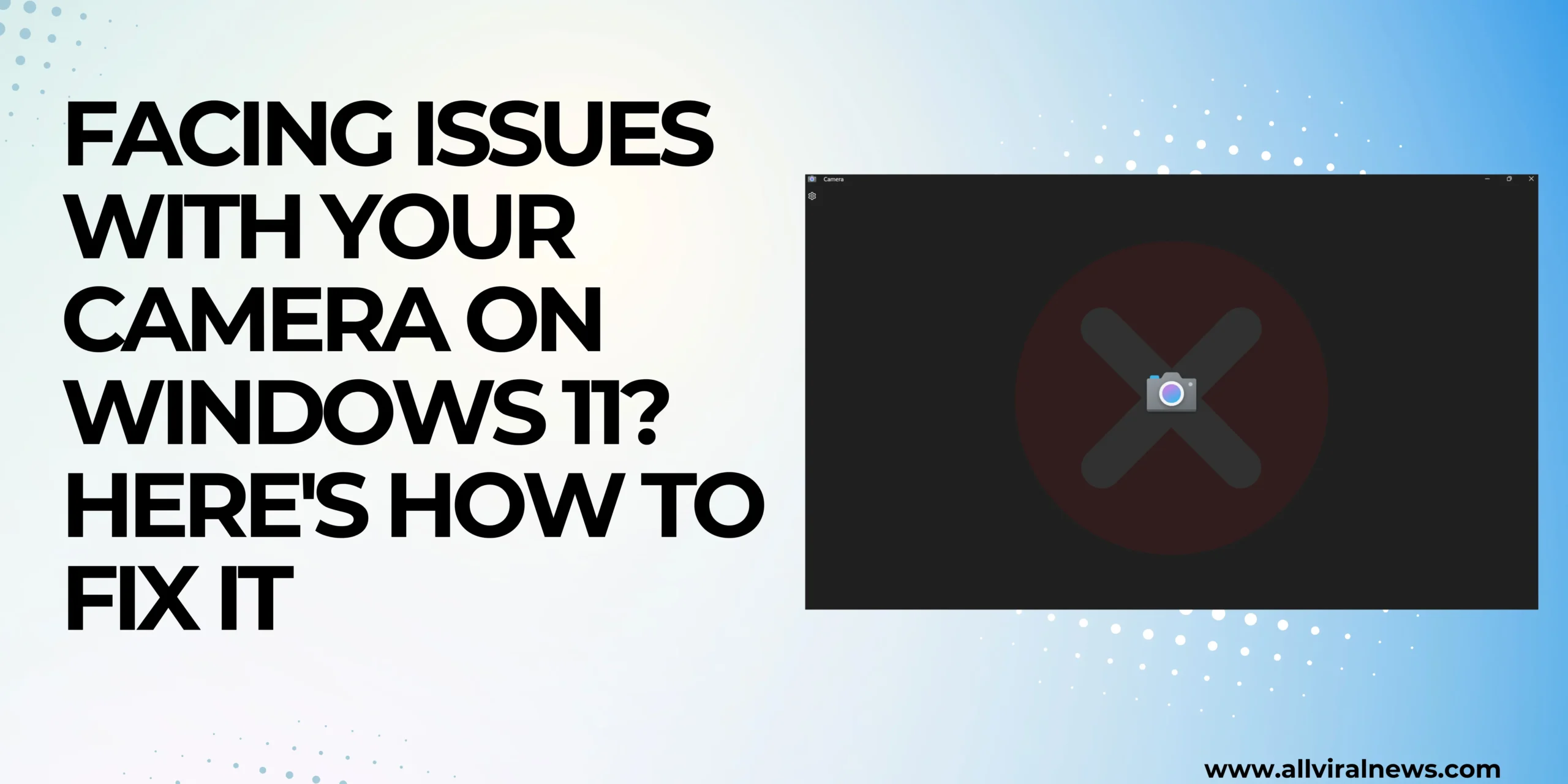
1 comment
nice blog